Are you tired of waiting forever for your WordPress website to load? Trust me, I get it. As someone who’s built a ton of WordPress sites, I know how frustrating it can be when your site is running slowly. One of the key factors that can make or break a website’s success is its speed. So, I am sharing 7 Steps to Speed Up Your WordPress Website
7 Steps to Speed Up Your WordPress Website
Step 1: Invest in a Quality Hosting Plan
The first step in optimizing the speed of your WordPress website is to ensure that you have a reliable and fast hosting provider. Cheap and shared hosting plans may seem appealing, but they often come with limited resources and can lead to slow load times. Investing in a quality hosting plan, such as managed WordPress hosting or a virtual private server (VPS), can significantly improve your website’s speed.

Step 2: Use a Caching Plugin
Another thing you can do to speed up your WordPress website is Caching. It’s the process of storing a copy of a website’s pages and resources in the browser’s cache so that they can be quickly loaded without having to retrieve them from the server each time.
There are several caching plugins available for WordPress, such as W3 Total Cache and WP Super Cache, which can help speed up your website. To use a caching plugin, you can follow these steps:
- Go to the plugin repository in the WordPress admin area and search for a caching plugin.
- Install and activate the plugin.
- Go to the plugin settings page and configure the plugin as per your needs.
- Test your website to see if the caching is working as expected.
Step 3: Minify and Compress Resources
Minifying involves removing unnecessary whitespace, comments, and other characters from your code while compressing involves reducing the file size of your images, CSS, and JavaScript files. There are plugins such as Autoptimize and WP Minify that can help with this. To minify and compress resources, you can follow these steps:
- Go to the plugin repository in the WordPress admin area and search for a minifying and compressing plugin.
- Install and activate the plugin.
- Go to the plugin settings page and configure the plugin as per your needs.
- Test your website to see if the minifying and compressing are working as expected.
Step 4: Optimize Images
Large and unoptimized images can take a long time to load, which can slow down your website. To optimize your images, you can use a plugin such as WP Smush, which compresses and resizes your images without losing quality. To optimize images, you can follow these steps:
- Go to the plugin repository in the WordPress admin area and search for an image optimization plugin.
- Install and activate the plugin.
- Go to the plugin settings page and configure the plugin as per your needs.
- Test your website to see if the image optimization is working as expected.
Step 5: Keep WordPress and Plugins Updated
As new version of WordPress and its plugin and theme are released, they often come with performance improvements and bug fixes. This will also help in security, as older version may have known vulnerabilities. To keep your WordPress and plugins updated, you can follow these steps:
- Go to the WordPress admin area and check for updates.
- Update WordPress and any plugins or themes that have updates available.
- Test your website to see if there are any issues after the updates.
Step 6: Use a Content Delivery Network (CDN)
You can use A CDN to speed up your WordPress website. A Content Delivery Network (CDN) is a network of servers located in different parts of the world that can be used to serve your website’s resources, such as images and scripts, to visitors. This can help to reduce the load on your server and improve your website’s speed. You can use cloudflare or any other CDN you like. Please follow these steps:
- Research and select a CDN provider that best fits your needs.
- Sign up for an account and configure the CDN settings.
- Change the URLs of your website’s resources to point to the CDN’s server.
- Test your website to see if the CDN is working as expected.
Step 7: Clean up Your Database
If you have a lot of unnecessary data stored in your database, it can slow down your website. This data can be in the form of post revisions, trashed posts, and spam comments. There are plugins like WP-Optimize that can help you clean up your database, which can help to speed up your website. To clean up your database, you can follow these steps:
- Go to the plugin repository in the WordPress admin area and search for a database optimization plugin.
- Install and activate the plugin.
- Go to the plugin settings page and configure the plugin as per your needs.
- Test your website to see if the database optimization is working as expected.
Use WP Rocket
If you want all these solutions within one plugin, you can use WP Rocket. It’s a premium caching plugin for WordPress that is designed to improve the performance of your website by caching pages, posts, and resources. This allows your website to load faster for visitors, as the resources don’t have to be retrieved from the server each time the page is requested.
It also includes additional features to speed up your WordPress website, such as minifying and compressing resources, lazy loading images, and integrating with a content delivery network (CDN). It also has the ability to optimize your database by removing unnecessary data such as post revisions, trashed posts, and spam comments.
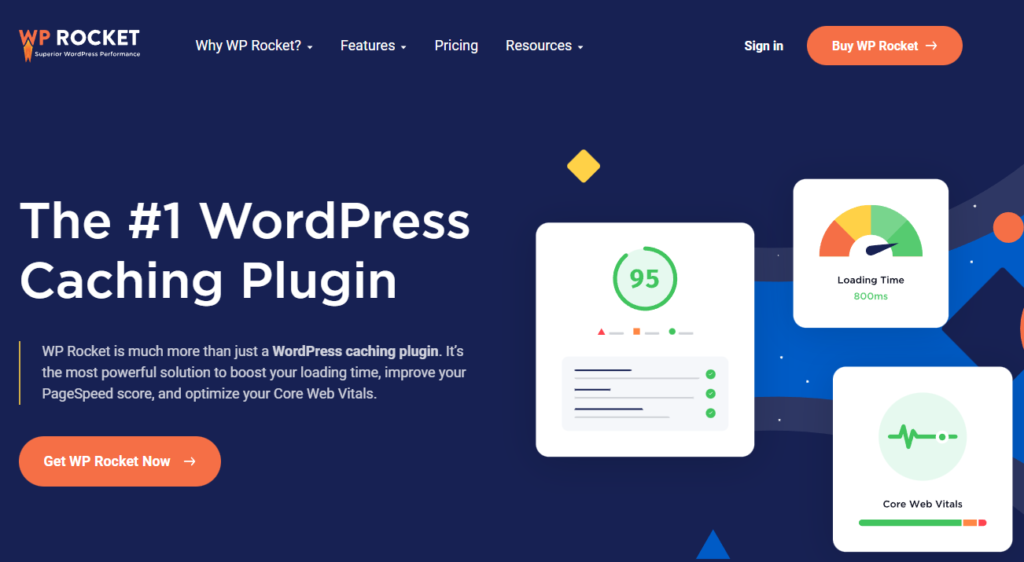
Hire a Speed Optimization Expert
If you are not expert in WP Rocket or don’t have time to do all these processes by yourself, you can hire a speed optimization epxert like me. It doesn’t matter if you have a WordPress Blog, Business, or Corporate Website. I have got you covered. Here is a glimps of how I can speed up your WordPress website:
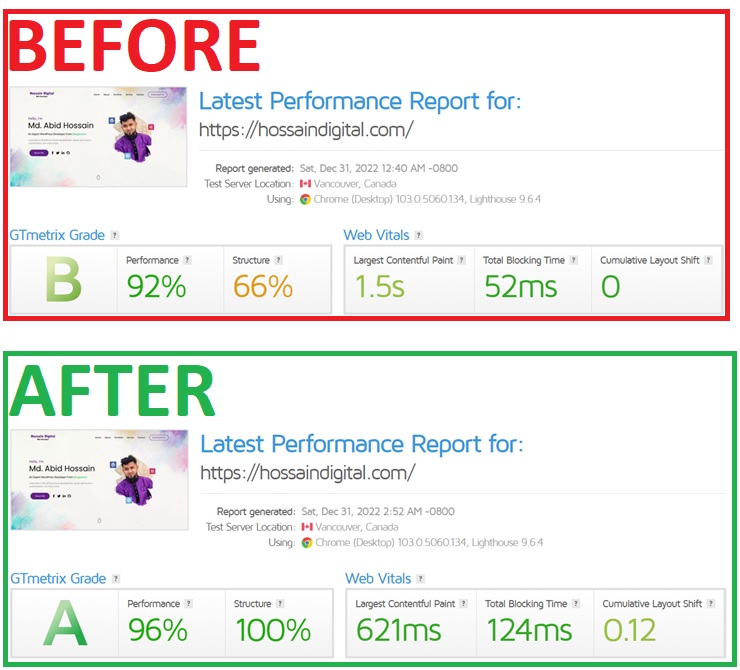
Conclusion:
Hope you can follow these steps to speed up your WordPress website. Remember that optimizing the speed of your website is an ongoing process and you should regularly check your website’s performance and make necessary adjustments. With a little effort and attention, you can ensure that your website is running at its best. Happy Optimizing!


Pingback: 10 WordPress Tips Every Webmaster Should Know - Abed Hossain